Instructions for digital business cards with NFC & QR code
Welcome and thank you for ordering the digital business card !
To ensure a seamless experience and make setting up your new tracker as easy as possible, please follow these streamlined steps.

First test
Scan your card
1. Unlock your phone
Make sure your smartphone is unlocked and NFC is enabled (usually in the quick bar at the top of Android).
2. Hold the card to your smartphone
Hold the back of your smartphone in the middle of the business card – that’s where the integrated NFC tag is located.
3. Link appears automatically
A link will automatically appear on the screen, similar to a push notification. Tap it to open the digital business card.
How to personalize them
Individual furnishings
How to do it step by step with a free app,
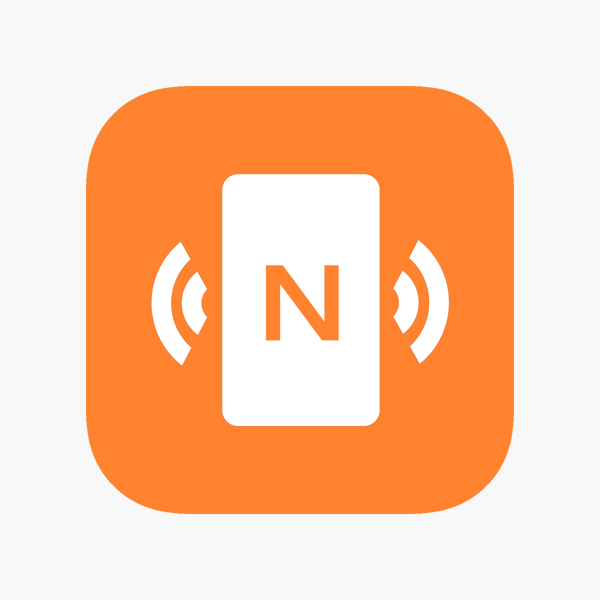
Step 1: Download the app
Download the free app “NFC Tools” from the App Store (iOS) or Google Play Store (Android) to your smartphone.
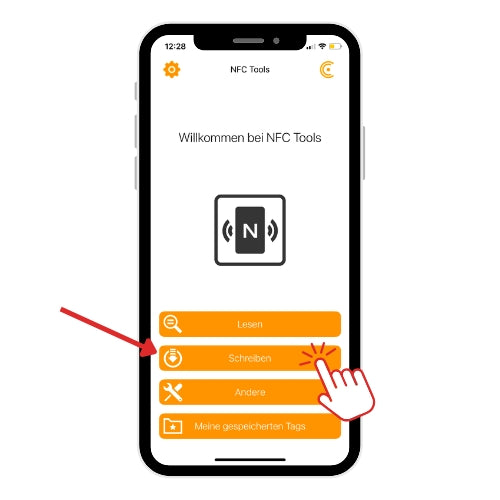
Step 2: Open the app & write
- Open the “NFC Tools” app on your smartphone.
- Tap “Write”
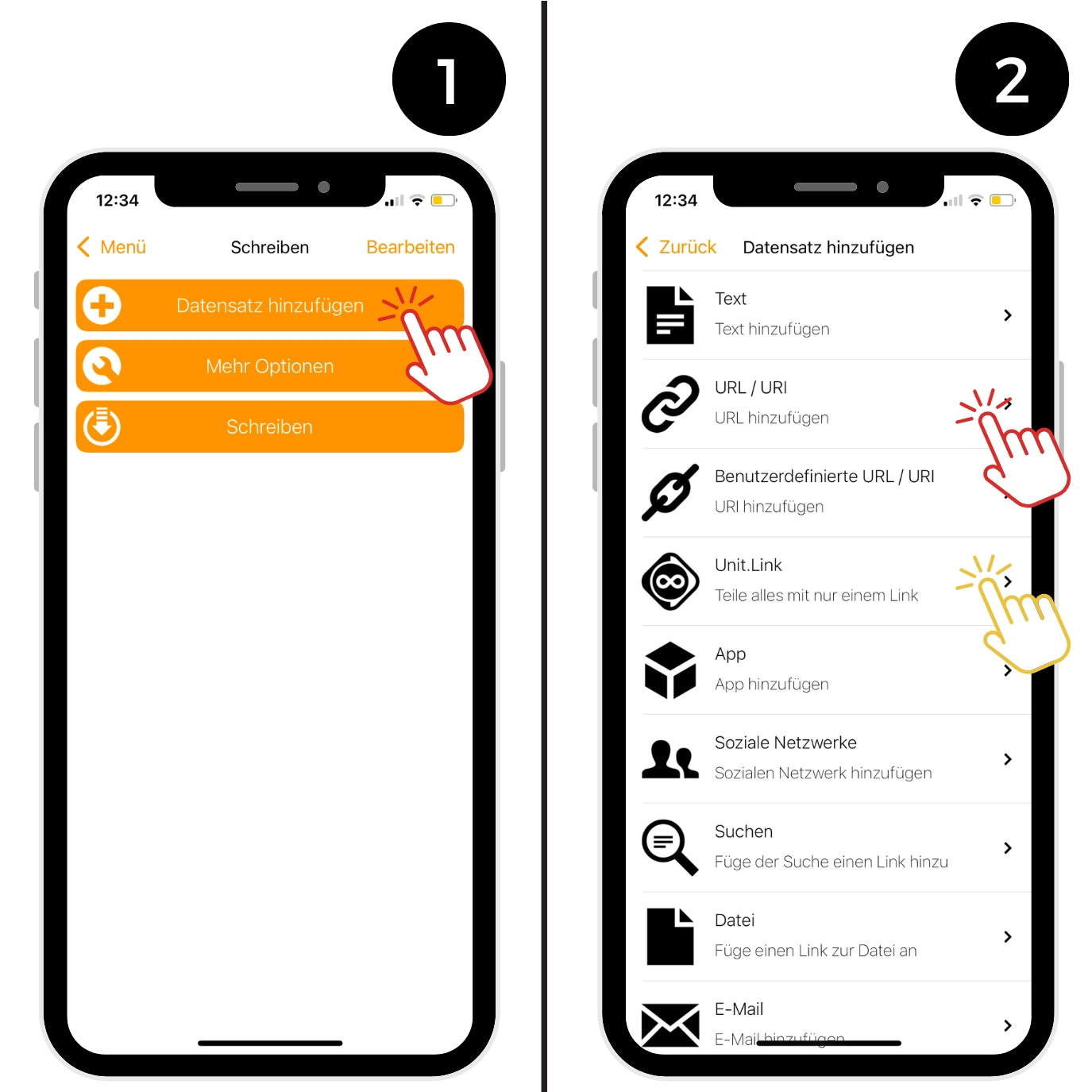
Step 3: Add link
- Tap "Add Record"
- We recommend either adding a URL or using a central URL—e.g., via unit.link —to bundle all your important links, such as LinkedIn, Instagram, website, etc. (see 4.2).
Add single link
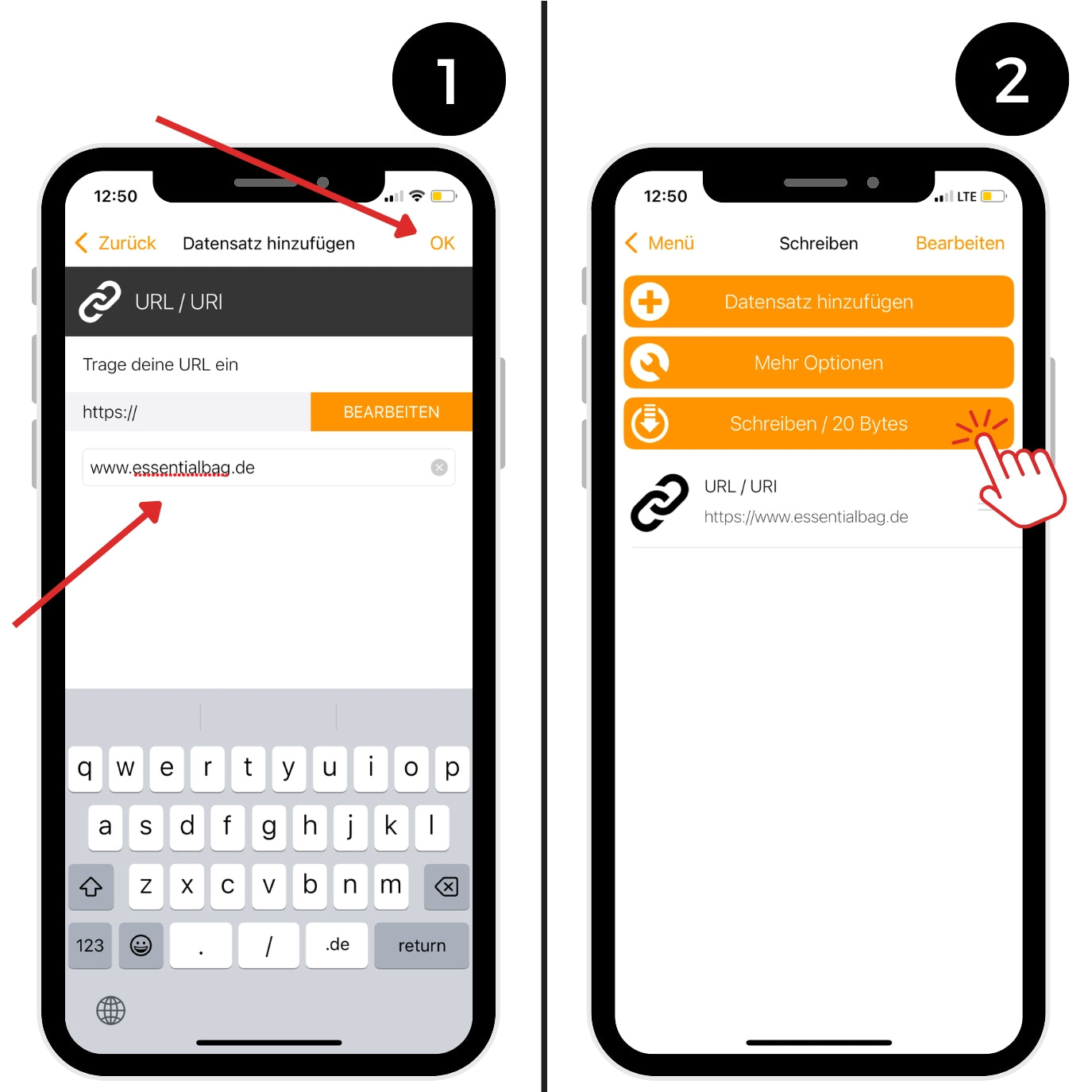
Step 4.1: Add a single link
- Tap “URL / URI”
- Enter the URL and confirm with “OK”
- Tap "Write"
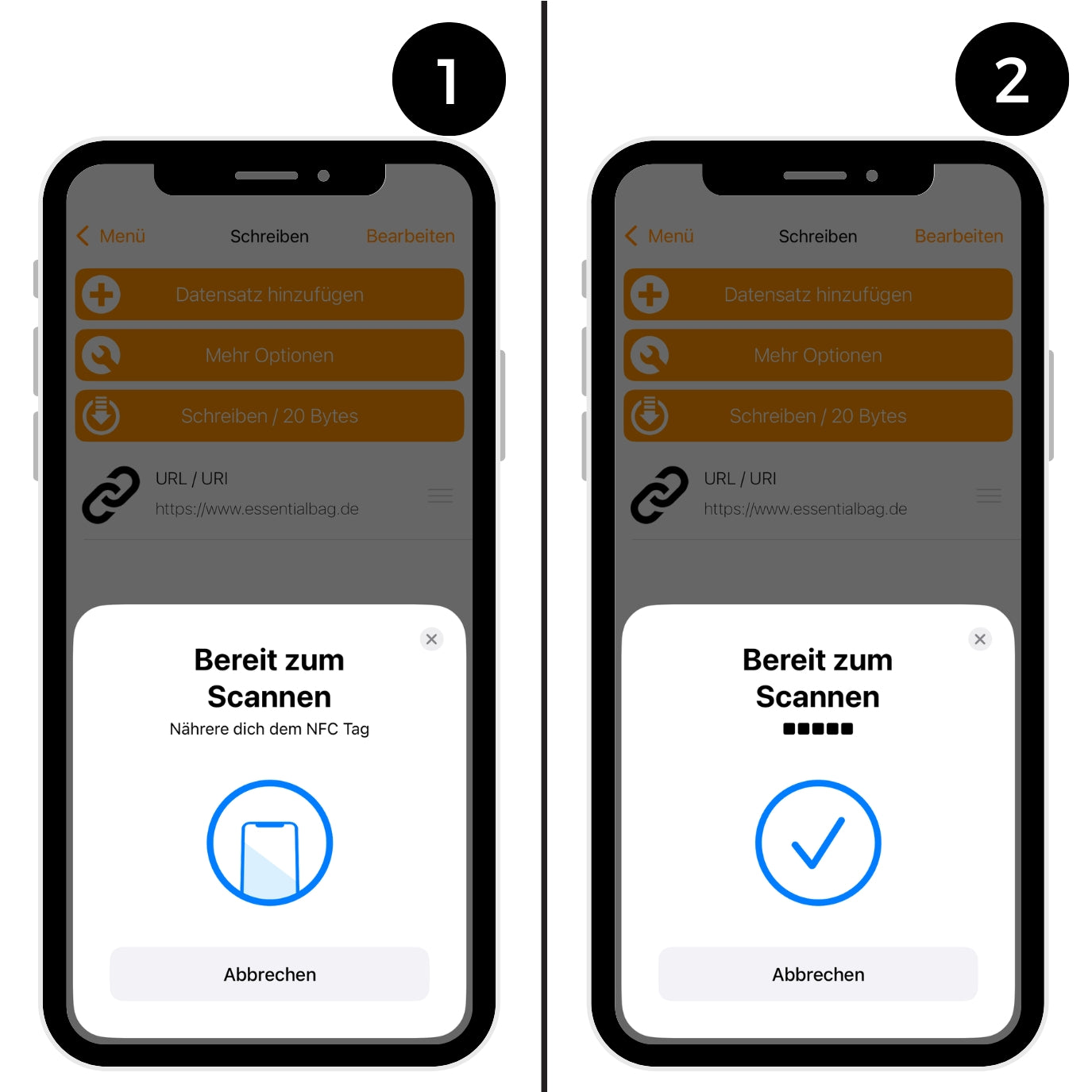
Step 4.1.2: Connect with NFC card
- Now hold your NFC card to the back of your phone
- The link is written on the card
Test if everything worked by holding your card up to your phone. Your phone must be unlocked for this.
(You can find an example image at the end of this guide.)
Alternatively via UNIT.Link
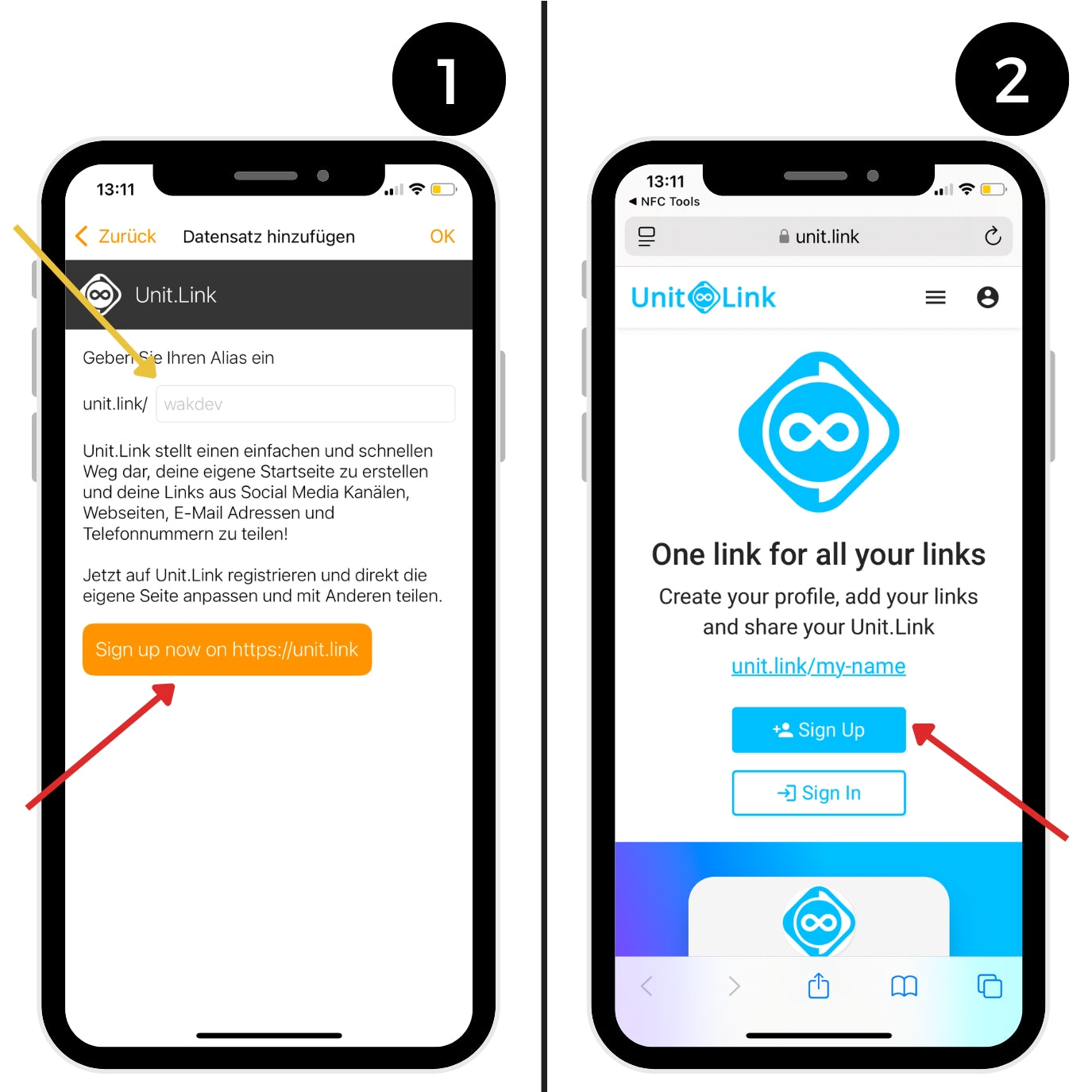
Step 4.2: Add via unit.link
- Tap “Unit.Link”
- Create a free account using the “Sign Up” button (we will explain how to set this up later in the instructions).
If you already have an account, simply paste your Unit.Link link (wakdev) and tap OK .
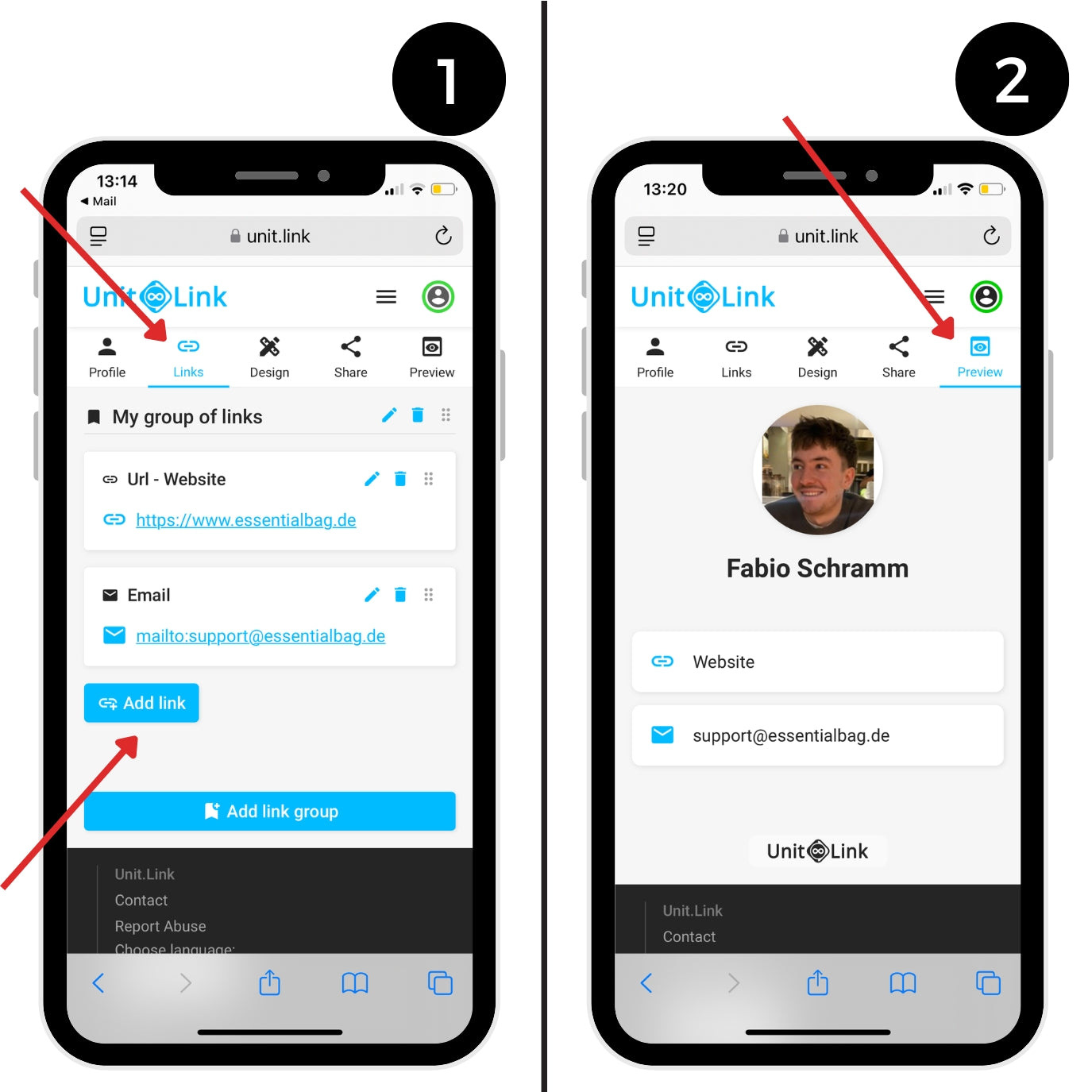
Step 4.2.1: Insert links
After you have registered and confirmed your email address, you can begin the setup.
Switch to the “Links” tab to add your desired content:
- Click on “Add Link”
- Then add your , email address , phone number or social media links
You can also add a profile picture or other information under the “Profile” tab.
Under “Preview” you can see a preview of your personal Unit.Link page , just as it will later be displayed to people who scan your NFC card with their smartphone.
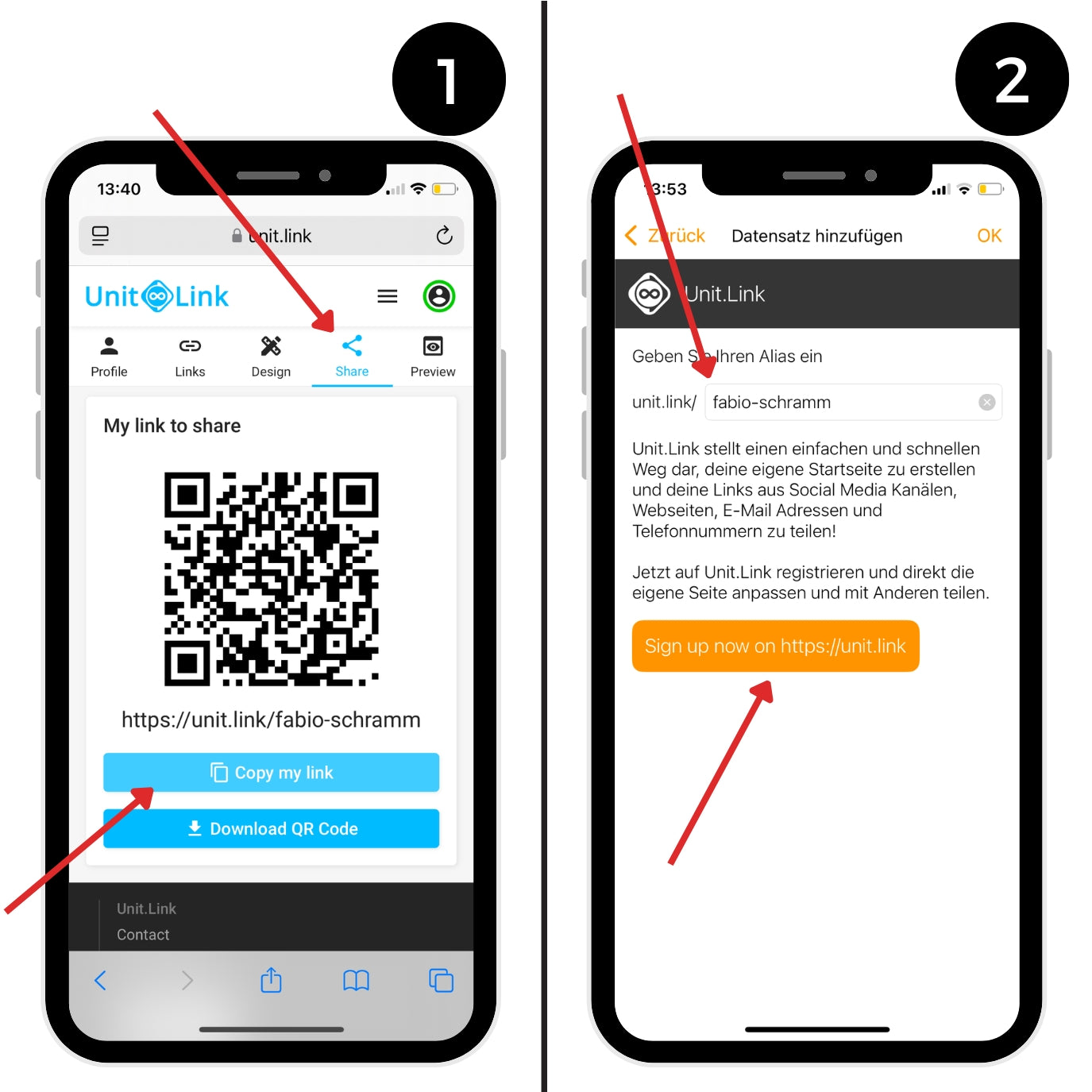
Step 4.2.2: Connect to the app
- Switch to the “Share” tab and click on “Copy my link” to copy your personal link.
- Then open the NFC Tools app and paste the link there (see image 2).
- Confirm with “OK” and follow the next step of the instructions.
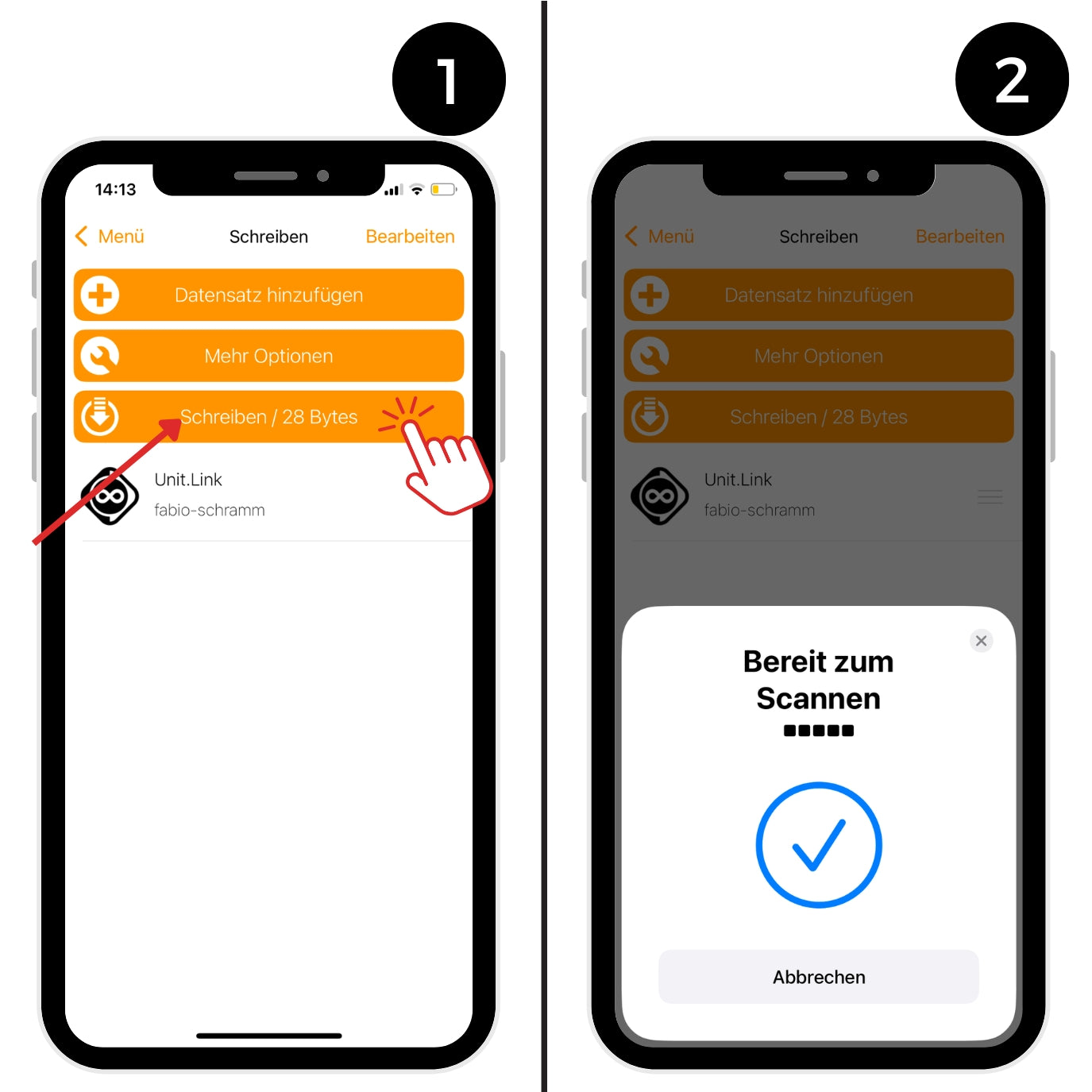
Step 4.2.3: Connect to the NFC card
- Now tap “Write” in the app
- Now hold your NFC card to the back of your phone
- ✅ The link will be written on the card
Test if everything worked by holding your card to your smartphone.
(You can find an example image at the end of this guide.)
Final test
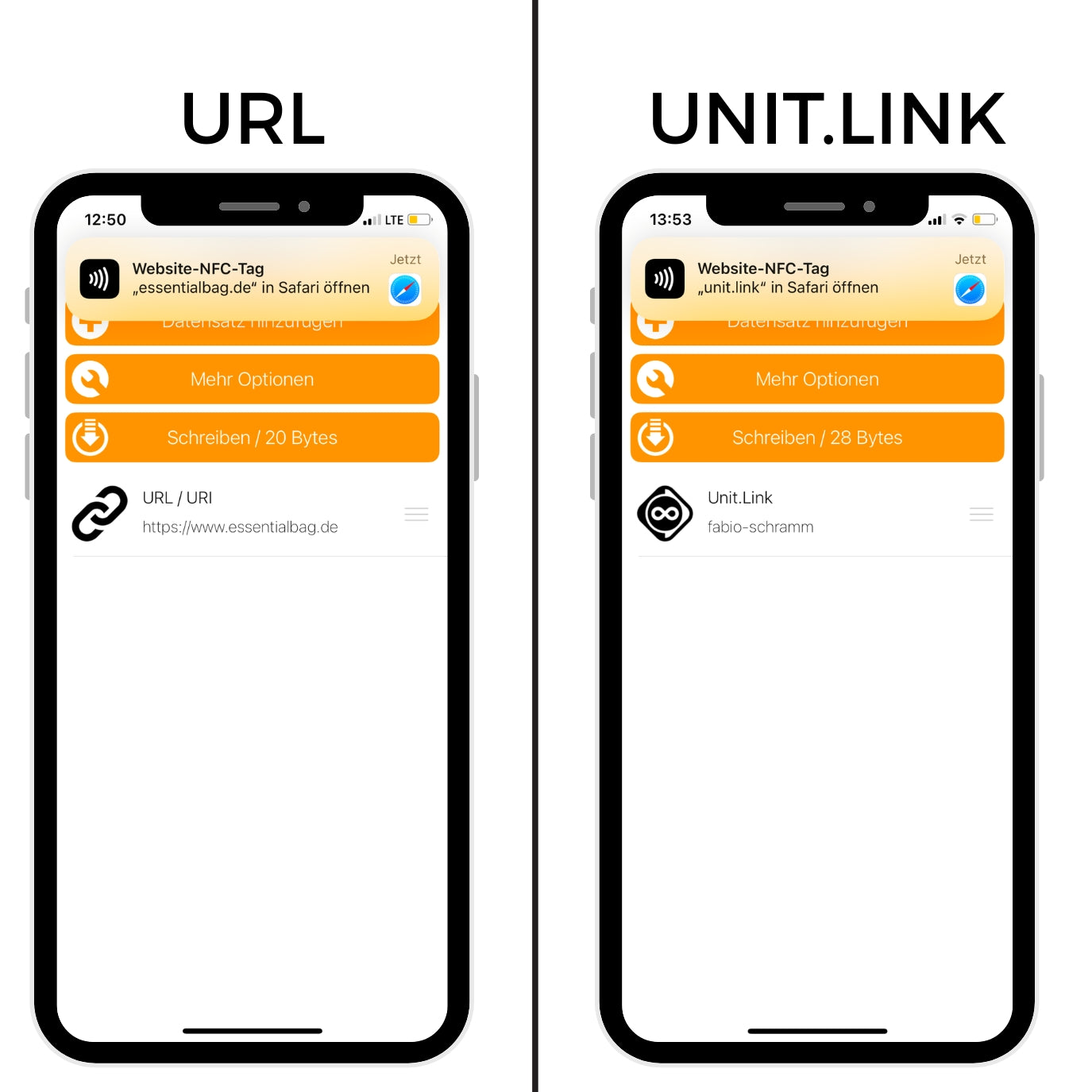
Step 5: Final test
Test if everything worked by holding your card to your smartphone.
(see image)
Make sure all inserted links are correct and functional.
Have fun with your digital business card! 🎉
You can find further answers to your questions in our FAQs.
Get the most out of it
5 tips & tricks
1. Hold the card steady and close to your smartphone
On some devices, it takes 1-2 seconds for the NFC chip to be recognized, so hold the card calmly against the back of the smartphone and make sure it's unlocked and NFC is turned on. On iPhones, the feature is always on.
2. Use a central link (e.g. Unit.Link)
This allows you to easily edit your content later without having to rewrite the card. Ideal for social media, websites, contact, and more.
3. Test your card on multiple devices
Test both Android and iOS – this way you can be sure that your card works smoothly with customers, partners or friends.
4. Use a unique profile picture & branding
Especially with Unit.Link, you can make a professional first impression with your logo, image and colors – like a real online business card.
5. Always have it handy – e.g., in a smart wallet
Your NFC card is robust and flat—ideal for carrying in your smart wallet, phone case, or passport holder. It's best to store it in the quick-access compartment of the Smart Wallet 3.0 for instant sharing. You don't even have to remove it from the compartment to scan it; simply fan it out.
Facility FAQ
Frequently Asked Questions about the NFC Card (FAQ)
Yes, you can delete or overwrite the stored content at any time using the NFC Tools app.
The card works with most modern smartphones that support NFC .
Android devices usually have NFC enabled by default, and it is available on iPhones starting with the iPhone 7 .
If you change content or links in your Unit.Link profile , the original link on the card remains intact—the new information will still be displayed because Unit.Link manages everything centrally. You don't have to rewrite the card.
Yes! With Unit.Link, you can bundle multiple links (website, email, phone number, social media, etc.) – and write just one link on the card.
No, the card is passive and does not interfere with other devices or Cards as long as it is not read directly at the same time as another NFC chip.
No, our logo is permanently printed directly during production and cannot be removed – this ensures quality and brand protection.
An answer to every question
Advanced FAQ
For questions about the digital business card that go beyond setup, please visit our product page.
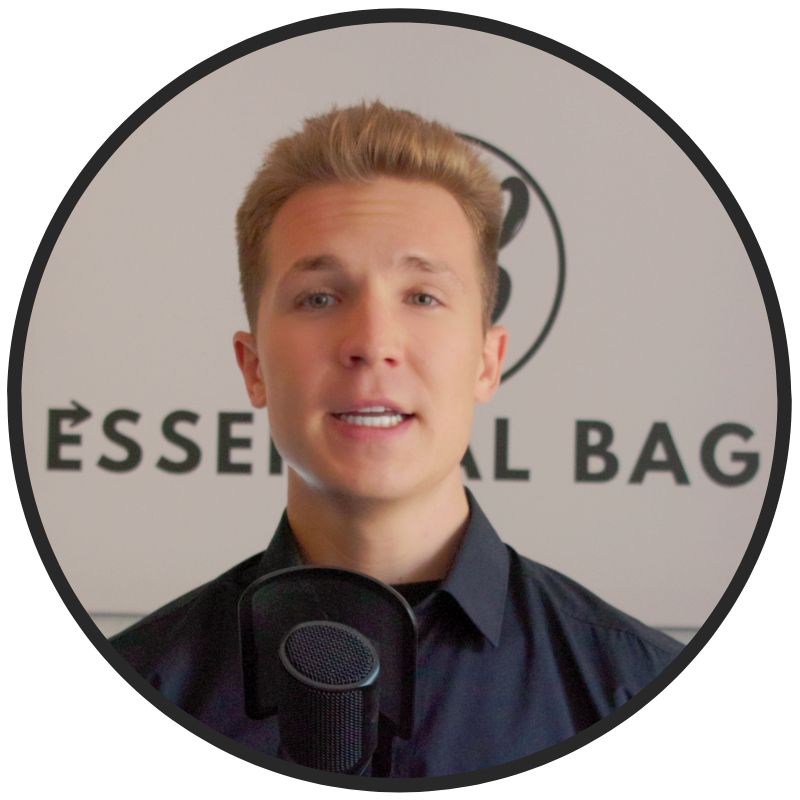
Need support?
CONTACT OUR FOUNDER
If you have any direct questions about the product, our managing director will be happy to help you. Do not hesitate to contact us directly:
Send us an email to: support@essentialbag.de
We are happy to help!
 4.8 / 5
4.8 / 5












